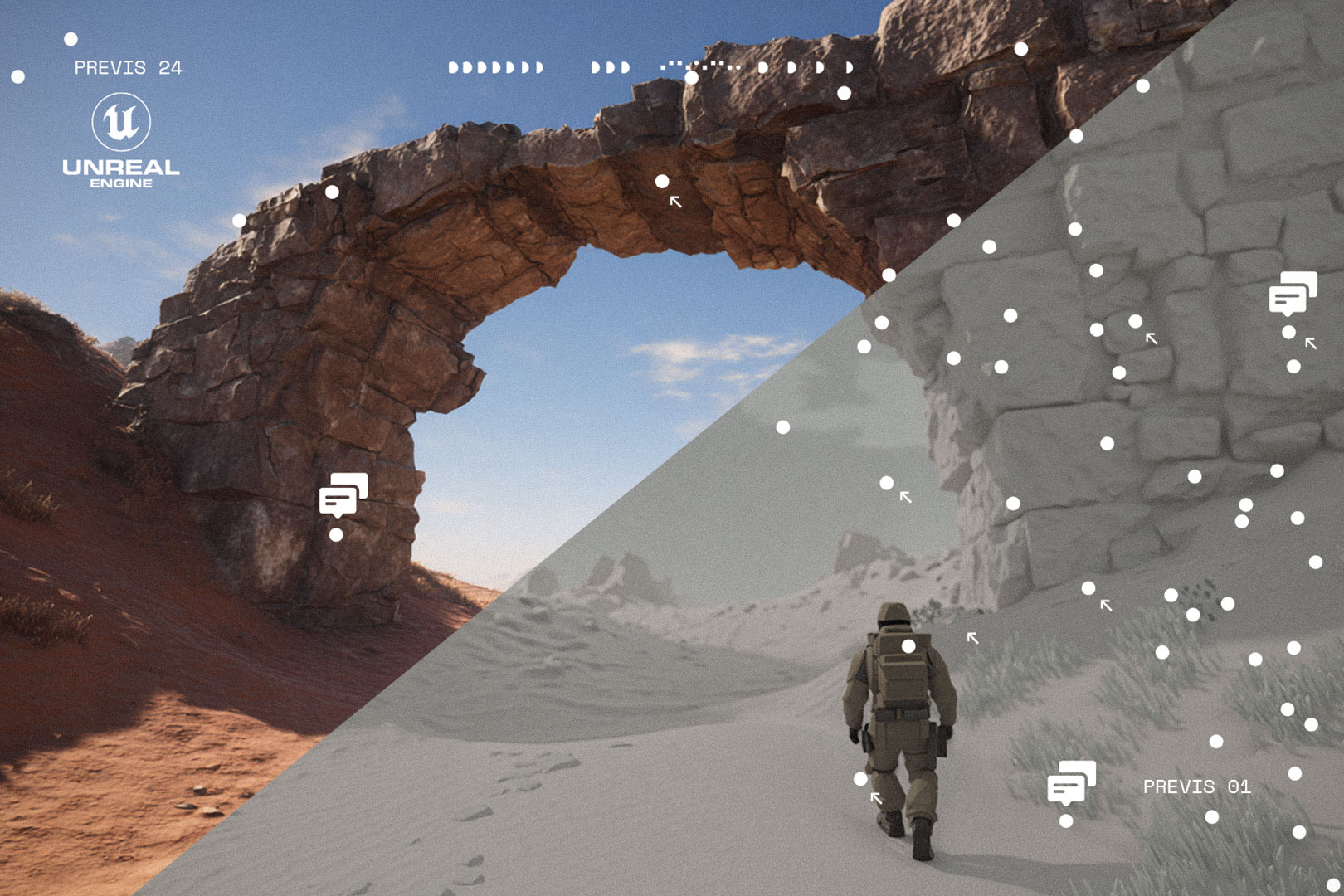So you’re about to start working with a studio that uses Unreal Engine, or maybe you’re joining one yourself, and you’re not quite sure where to start? Don’t worry! Whether you’re a producer, executive producer, project manager, or marketer, this guide will walk you through the basics and help you feel more confident in your collaboration.
What is Unreal Engine?
Unreal Engine is a real-time 3D creation program developed by Epic Games. It was originally designed for making video games, but today it’s used for much more - including virtual production, cinematic trailers, and high-quality video content.
The power of Unreal lies in its ability to render visuals in real-time, which means you can preview complex scenes instantly, without waiting for hours of rendering. This makes it incredibly fast and efficient for creative teams.
When it comes to creating visuals, there are two main approaches:
- Real-Time Rendering (Online) – This is what Unreal Engine does. It renders scenes instantly while you work, which is great for cinematic projects, trailers, or virtual sets where fast feedback is important.
- Offline Rendering – This is a traditional method used in tools like Maya, Blender, or Houdini, where each frame is rendered one by one. It allows for extremely high-quality images but takes much longer.
Unreal isn’t the only tool used in a production pipeline, but it’s often the final place where everything comes together—models, animations, effects, lighting, and camera work.
Key Terminology
Let’s break down some of the words you’ll hear a lot when working with a team on a cinematic or trailer in Unreal Engine:
- Render – The final image or video that the software outputs. In Unreal, you can see a render in real-time, but the final export is often done using higher-quality settings.
- Asset – A 3D model of an object. It could be a character, a building, a tree - anything you see on screen.
- Texture – The image that wraps around a mesh to give it color information and surface detail
- Shader – A small code that defines how surfaces look under lighting. It controls things like glossiness, transparency, subsurface profile or metallic effects. Shaders in Unreal can be customized using a visual tool called the Material Editor.
- Rig – The digital “skeleton” that allows a character or object to move. It’s what lets a character bend their arm or blink. A full rig includes controllers and logic for animators.
- Skeleton – A simplified version of a rig—just the bones, without controllers.
- Post Process – Visual adjustments like color grading, blur, glow, and other cinematic effects. Unreal lets you preview these live, which is very helpful.
- Lighting – How your scene is lit. It can completely change the mood of your shot. Lighting in Unreal can be dynamic or static with "baked" light information into textures.
- Environment – The background or setting where your action takes place. It could be for example, a forest, a spaceship, or a city street.
- VFX (Visual Effects) – Things like explosions, smoke, magic effects, sparks, and weather. In Unreal, they’re often created using a system called Niagara, but you can also bring in effects from other tools like Houdini using *.vdb or *.abc file format.
- Simulation – These are effects that behave based on physics, like cloth movement, hair, water, fire, or particles. Some simulations can be done directly in Unreal, but others (especially more complex ones) are made in programs like Houdini or Maya and then imported.
- Animation – Movements of characters or objects. You can create animations directly in Unreal, or import them from software like Maya or Blender.
- Previz (Previsualization) – Like a moving sketch. It’s a first rough version of the animation that shows what’s going to happen before the real animation is made.
- Endslate – The ending screen of a trailer or video (3-7 seconds long) It usually shows the game logo, release date, or a tagline.
- Shot – One camera view. Like taking a photo or recording a short clip. A trailer is made up of many shots put together.
- Take – A try at recording a shot. Sometimes you need to do a few takes to get the best version. Like acting out a scene several times until it feels just right.
- Edit / Montage – Putting all the best shots together in the right order to tell a story. It’s like building something with LEGO – picking the right shots and snapping them together to set the rythm and flow of the story.
This video shows a cinematic created in Unreal Engine and is a great example of how different elements come together in real time:
- VFX – feathers floating in the air and water splashes
- Animation – characters moving, walking, reacting
- Simulation – dynamic hair and clothing reacting to movement and wind
- Lighting - Key and rim lights to elevate the dramatic look
- Shot - single camera representation
Helpful Tips
- Communication is everything – Unreal projects often move quickly. Don’t be afraid to ask your team to walk you through what you’re seeing.
- Rigs don’t transfer between software – If a character is rigged in Maya, Blender (controls for the skeleton), that same rig won’t work in Unreal without special setup. Always plan rigging for your target software.
- If you’re producing a game trailer, budget time and resources for asset polish – Game assets are often optimized for gameplay, not cinematics. That means they might need additional work like upscaling textures, refining materials, or rigging characters properly before they can be used in a cinematic.
- Rigging takes time – Rigging a custom character for animation (even a humanoid) can take several days or even a full week. This has a big impact on your production timeline, so plan accordingly.
- Not everything is instant—even in real-time – Just because Unreal is real-time doesn’t mean everything happens instantly. Production still follows a process. For example, there’s usually a blocking phase for camera angle and animation (basic movements), and detail lighting or VFX are added much later.
This guide is just a starting point, but it should help you feel more comfortable as you begin working with a team using Unreal Engine. Whether you’re planning a cinematic trailer or a product video, having a basic understanding of the terminology and process will go a long way.
If you have project in mind, or questions about the cinematic workflow, please write us email at business@tato.studio